- 1 1. What is Ubuntu? An Overview
- 2 2. History and Development of Ubuntu
- 3 3. Features and Benefits of Ubuntu
- 4 4. Disadvantages of Ubuntu (Things to Consider)
- 5 5. How to Use Ubuntu: Practical Applications
- 6 6. How to Install Ubuntu (Beginner’s Guide)
- 7 7. Frequently Asked Questions (FAQ)
- 8 References
- 9 8. Conclusion: Is Ubuntu the Right Choice for You?
- 10 Further Reading & References
1. What is Ubuntu? An Overview
What kind of OS is Ubuntu?
Ubuntu is an operating system (OS) based on the Linux kernel. There are many different Linux distributions (versions), and Ubuntu is one of the most popular. It is widely used by both individuals and businesses for various purposes, including desktop PCs, servers, and cloud environments.
Relationship with Linux
Ubuntu is developed based on a Linux distribution called “Debian.” Debian is known for its high stability and long-term support, but its configuration can be complex, making it less beginner-friendly. In contrast, Ubuntu retains Debian’s stability while making it easier to use for beginners.
Why is Ubuntu so popular?
There are several reasons why Ubuntu has gained popularity:
- Completely free to use
Ubuntu is open-source software and can be used for free by both individuals and businesses. Since there are no expensive licensing fees, it is a cost-effective choice. - User-friendly for beginners
Ubuntu provides a graphical user interface (GUI) similar to Windows and macOS, making it easier for newcomers to navigate. - Wide range of software
The Software Center allows easy installation of various applications, including browsers, office software, and development tools. Popular tools like Google Chrome, Firefox, LibreOffice, and Visual Studio Code are readily available. - High stability and security
Regular updates quickly fix security vulnerabilities, ensuring a safe experience. Additionally, Linux-based systems are less susceptible to viruses, making Ubuntu a secure option. - Versatile usage
Ubuntu is used not only as a desktop OS but also in servers, cloud environments, and embedded systems. Major IT companies like Google and Amazon rely on Ubuntu for their server infrastructures.
How is Ubuntu different from Windows and Mac?
Ubuntu differs from Windows and macOS in several ways. The table below summarizes the main differences:
| Feature | Ubuntu | Windows | macOS |
|---|---|---|---|
| Price | Free | Paid (requires a license) | Paid (included with Mac hardware) |
| Security | High (low virus risk) | Low (requires antivirus software) | High (Mac-specific security measures) |
| Usability | Simple and highly customizable | User-friendly | Intuitive |
| Software Availability | Primarily Linux-compatible applications | Extensive Windows software | Mac-exclusive applications available |
| Gaming Compatibility | Limited | Wide range of supported games | Limited selection of games |
While Ubuntu excels in customization and security, it has fewer compatible applications compared to Windows. Therefore, choosing the right OS depends on your specific needs.
Summary
Ubuntu is a beginner-friendly Linux distribution known for its ease of use, security, and cost-effectiveness. It offers distinct advantages over Windows and macOS, particularly for programming and server applications. If you’re considering trying Ubuntu, learning about its history and development, as explained in the next section, will deepen your understanding of its appeal.
2. History and Development of Ubuntu
The Birth of Ubuntu and Canonical Ltd.
Ubuntu was first developed in 2004 by Mark Shuttleworth, a South African entrepreneur. His goal was to create a more user-friendly Linux distribution that could be easily adopted by a wide range of users.
Establishment of Canonical Ltd.
In 2004, Shuttleworth founded Canonical Ltd. to manage and develop Ubuntu. Canonical not only supports Ubuntu’s development but also provides cloud solutions and enterprise support, helping to promote the adoption of Linux worldwide.
Meaning Behind the Name “Ubuntu”
The name “Ubuntu” comes from a Zulu and Xhosa word meaning “humanity towards others” or “human kindness.” This name aligns with the philosophy of open-source software and represents Ubuntu’s mission to “make software freely available to everyone.”
The First Release
The first version of Ubuntu, “Ubuntu 4.10” (codenamed Warty Warthog), was released in October 2004. While based on Debian, this version introduced a more user-friendly UI and easier installation process, making it accessible even to Linux beginners.
Ubuntu’s Release Cycle and LTS Versions
Ubuntu follows a regular release cycle, with new versions being published every six months.
Types of Ubuntu Releases
| Release Type | Support Period | Key Features |
|---|---|---|
| Interim Release | 9 months | Includes the latest technologies but has a short support period |
| LTS (Long-Term Support) | 5 years | Focused on stability, ideal for businesses and servers |
Ubuntu versions follow the format “Year.Month,” meaning that “Ubuntu 22.04” was released in April 2022.
What is LTS (Long-Term Support)?
Ubuntu’s LTS versions receive official support for five years, making them ideal for businesses and server environments. A new LTS version is released every two years. Users who prioritize stability should opt for the LTS version, while those who want the latest features may prefer the interim releases.
Examples of Major LTS Versions
| LTS Version | Release Year | Support End Date |
|---|---|---|
| Ubuntu 20.04 LTS | April 2020 | April 2025 |
| Ubuntu 22.04 LTS | April 2022 | April 2027 |
| Ubuntu 24.04 LTS | April 2024 | April 2029 |
LTS versions are widely used in corporate servers and cloud environments. Companies like Google and Netflix also use Ubuntu for their infrastructure.
Evolution and Current State of Ubuntu
Since its first release, Ubuntu has evolved significantly over more than 20 years, introducing key changes such as:
- Changes in Desktop Environments
- Initially, Ubuntu used the “GNOME 2” desktop environment.
- In 2011, it switched to “Unity” for improved usability.
- Since 2017, Ubuntu has returned to “GNOME 3,” which remains its current default.
- Expansion into Cloud and Server Environments
- Ubuntu Server is widely adopted by cloud platforms like AWS, Azure, and Google Cloud.
- Ubuntu Core, a lightweight version, is available for embedded systems.
- Improvements in Security and Stability
- Regular updates and patches strengthen cybersecurity.
- Introduction of the “Snaps” package management system for enhanced security.
- Expansion of Ubuntu Flavors
- Kubuntu (KDE-based), Xubuntu (lightweight XFCE-based), and other flavors provide different user experiences.
- Ubuntu MATE and Ubuntu Budgie cater to users with specific preferences.
Summary
Ubuntu, developed by Canonical in 2004, has grown into one of the most widely used Linux distributions, supporting desktops, servers, and cloud environments. Its LTS versions offer high stability, regular updates, and a variety of flavors, making it a versatile OS for different users.
3. Features and Benefits of Ubuntu
Free and Open-Source Software
Ubuntu is a completely free and open-source operating system. Unlike Windows or macOS, there are no licensing fees, making it accessible for individuals and businesses alike.
What is Open-Source?
Open-source software means that its source code is publicly available, allowing anyone to view, modify, and distribute it. This open nature enables a global community of developers to contribute to Ubuntu’s improvement through bug fixes and feature enhancements.
Benefits of Being Free to Use
- No licensing costs (ideal for businesses and educational institutions to reduce expenses)
- Can be installed on older PCs (extends the lifespan of hardware)
- A great alternative to paid operating systems
Strong Security
Since Ubuntu is based on the Linux kernel, it has strong security features compared to Windows.
Why is Linux More Secure?
- Lower risk of viruses
Unlike Windows, Linux-based systems like Ubuntu have a lower chance of being infected by viruses, reducing the need for antivirus software. - Strict user privilege management
Ubuntu restricts critical system changes to users with administrative (root) privileges, making it harder for malware to execute harmful actions. - Regular updates
LTS versions of Ubuntu receive five years of security updates, ensuring long-term protection.
Real-World Security Applications
- Used by major corporations like Google, Netflix, and Amazon for server security.
- Adopted in financial institutions and government agencies requiring strong security.
Lightweight and Fast Performance
Ubuntu is a lightweight operating system, making it suitable for older computers and low-power devices.
Ubuntu’s Minimum System Requirements
| Component | Minimum Requirements | Recommended Requirements |
|---|---|---|
| CPU | 1GHz (64-bit) | 2GHz or higher (64-bit) |
| RAM | 2GB | 4GB or more |
| Storage | 25GB of free space | 50GB or more recommended |
Even older PCs that struggle with Windows can often run Ubuntu smoothly.
Lightweight Ubuntu Flavors for Low-Spec PCs
- Xubuntu (XFCE environment) → Optimized for speed and efficiency
- Lubuntu (LXQt environment) → Ultra-lightweight, perfect for low-power devices
Variety of Desktop Environments
Ubuntu offers various desktop environments to suit different user preferences beyond its default GNOME environment.
Popular Ubuntu Flavors
| Flavor | Features |
|---|---|
| Ubuntu (Default) | GNOME desktop (beginner-friendly) |
| Kubuntu | KDE Plasma, highly customizable |
| Xubuntu | Lightweight XFCE environment (ideal for older PCs) |
| Lubuntu | Ultra-lightweight LXQt environment |
| Ubuntu MATE | MATE desktop, classic UI experience |
| Ubuntu Budgie | Budgie desktop with a clean, modern look |
For users transitioning from Windows, Kubuntu offers a familiar interface, while Ubuntu provides a macOS-like experience.
Summary
Ubuntu is a free, secure, and lightweight operating system that offers a variety of desktop environments. It is particularly well-suited for repurposing older PCs and setting up virus-resistant systems.
4. Disadvantages of Ubuntu (Things to Consider)
While Ubuntu offers many advantages, it may not be the best choice for every user. People accustomed to Windows or macOS may encounter certain challenges when using Ubuntu. In this section, we will discuss the key drawbacks of Ubuntu and things to be aware of before making the switch.
Some Software is Not Compatible
Since Ubuntu is a Linux-based OS, Windows and macOS software does not run natively. This can be a major limitation, especially for users who rely on specific applications.
Software That May Not Work on Ubuntu
| Software | Ubuntu Compatibility |
|---|---|
| Microsoft Office (Word, Excel, PowerPoint) | Can be replaced with LibreOffice, but full compatibility is not guaranteed |
| Adobe Photoshop | GIMP and Krita are alternatives, but they lack some advanced features |
| Some PC games (Steam, Epic Games) | Steam’s “Proton” feature enables some Windows games to run, but not all |
| iTunes | Not available (alternatives include Rhythmbox and other music players) |
Solutions
- Use alternative software (e.g., Microsoft Office → LibreOffice, Photoshop → GIMP)
- Use a virtual machine (VirtualBox) or Wine (run Windows applications on Ubuntu)
- Use cloud-based software (Google Docs, Office 365 web version)
However, these solutions may not offer 100% compatibility. If you frequently use specific software, consider whether Ubuntu meets your needs.
Learning Curve for Beginners
Compared to Windows and macOS, Ubuntu requires some learning, especially for users unfamiliar with Linux. Many operations involve using the command line (terminal), which may be intimidating at first.
Challenging Aspects for Beginners
- Different software installation process
- Windows: Double-click to install
- Ubuntu: Often requires command-line commands (e.g.,
sudo apt install software-name) - Frequent use of the terminal
- Many troubleshooting and configuration tasks require using the terminal.
- Users need to learn basic commands (e.g.,
lsfor listing files,cdfor changing directories). - Hardware driver issues
- Some printers and Wi-Fi adapters may not be recognized by default.
Solutions
- Use beginner-friendly Linux distributions like Linux Mint or Kubuntu.
- Take advantage of GUI-based settings to minimize terminal usage.
- Refer to online tutorials and beginner guides to learn the basics.
Limited Gaming Support
Ubuntu is not the best choice for gamers since most Windows games do not run natively on Linux.
Gaming on Ubuntu
- Native Linux-compatible games (Some Steam titles, open-source games)
- Steam’s Proton feature (Allows some Windows games to run on Linux)
- Emulators and virtual machines (Limited compatibility)
Challenges
- No native support for DirectX (Linux uses Vulkan and OpenGL instead)
- Performance optimization is required (Some games may run slower than on Windows)
Solutions
- Use Steam’s “Proton” compatibility layer to play Windows games.
- Consider cloud gaming services (GeForce NOW, Google Stadia, etc.).
- Dual-boot Ubuntu with Windows for gaming purposes.
Although gaming on Ubuntu has improved, it is still not the ideal platform for high-end gaming.
Hardware Compatibility Issues
While Ubuntu supports most modern hardware, some specialized or older devices may not work properly due to missing drivers.
Common Hardware Compatibility Issues
| Hardware | Issue |
|---|---|
| Printers | Some manufacturers require proprietary drivers |
| Wi-Fi adapters | Some chipsets may not be recognized |
| Graphics cards | NVIDIA GPUs require proprietary drivers (AMD cards have better support) |
Solutions
- Check Ubuntu’s official compatibility list before installing.
- Manually install the latest drivers (especially for NVIDIA GPUs).
- Buy Linux-preinstalled hardware from vendors like Dell and Lenovo.
Summary
Despite its many benefits, Ubuntu has some drawbacks related to software compatibility, learning curve, gaming limitations, and hardware support. For users accustomed to Windows or macOS, transitioning to Ubuntu may require some adjustments.
5. How to Use Ubuntu: Practical Applications
Ubuntu is a versatile operating system that can be used in a variety of environments, including desktops, servers, cloud computing, and development. This section explores practical ways to use Ubuntu effectively.
Using Ubuntu as a Desktop OS
Ubuntu is widely used as a desktop operating system, often considered as an alternative to Windows or macOS.
What You Can Do with Ubuntu
- Browsing the internet
Supports Firefox, Google Chrome, and other browsers. Services like YouTube, social media, and web applications (Gmail, Google Docs) work seamlessly. - Office work
Comes with LibreOffice (compatible with Microsoft Word, Excel, and PowerPoint). You can also use web-based alternatives like Google Docs and Microsoft 365. - Email, chat, and video conferencing
Compatible with Thunderbird (email), Slack, Zoom, and Skype. - Media playback and editing
Includes VLC media player for video/audio playback and tools like GIMP for image editing and Kdenlive for video editing.
Key Features of Ubuntu Desktop
- Simple and intuitive UI (similar to Windows/macOS)
- Has a “Start Menu”-like interface for easy app management
- Ubuntu Software Center allows easy app installation
Pros of Using Ubuntu as a Desktop OS
✅ Free to use
✅ Lightweight and fast (works well on older PCs)
✅ Secure (low risk of viruses and malware)
Cons of Using Ubuntu as a Desktop OS
⚠ Some professional software (Microsoft Office, Adobe apps) has limited compatibility
⚠ Fewer game titles compared to Windows
⚠ Some hardware drivers may require manual installation
Ubuntu is a great choice for users who primarily use web-based applications or want a secure and lightweight OS.
Using Ubuntu as a Server
Ubuntu is also a powerful server operating system, widely used by businesses and web service providers.
What is Ubuntu Server?
Ubuntu Server is a version of Ubuntu designed for servers, featuring high stability and low resource usage. It does not include a graphical interface by default, making it optimized for command-line operations.
Common Use Cases for Ubuntu Server
- Web servers (Apache, Nginx)
Hosts websites and web applications like WordPress. - Database servers (MySQL, PostgreSQL)
Manages data storage for applications. - File servers (Samba, NFS)
Used for sharing files within a company or network. - Cloud computing
Runs on AWS, Google Cloud, and Microsoft Azure. - Containerized applications
Supports Docker and Kubernetes for app development.
Pros of Ubuntu Server
✅ Lightweight and stable (ideal for long-term use)
✅ Free to use (no licensing fees)
✅ Highly customizable and open-source
Cons of Ubuntu Server
⚠ No graphical interface by default (command-line knowledge required)
⚠ Requires technical expertise for setup and management
Ubuntu Server is one of the most widely used server OS options, trusted by major companies worldwide.
Using Ubuntu for Development
Ubuntu is an excellent choice for software development and programming. Many developers prefer it due to its flexibility and compatibility with various programming languages.
Why Ubuntu is Great for Developers
- Supports multiple programming languages
Compatible with Python, Java, C, C++, Ruby, PHP, and more. - Rich selection of development tools
Popular IDEs like Visual Studio Code, PyCharm, and Eclipse are available. - Best suited for Linux-based development
Integrates well with cloud platforms and web servers. - Great for AI and machine learning
Compatible with TensorFlow, PyTorch, Jupyter Notebook, and more.
Pros of Ubuntu as a Development Environment
✅ Supports all major programming languages and frameworks
✅ Compatible with server environments (smooth deployment process)
✅ Free and open-source, reducing development costs
Cons of Ubuntu as a Development Environment
⚠ Some IDEs and GUI tools are optimized for Windows/macOS
⚠ Requires some initial setup for a fully functional environment
For developers, Ubuntu is an excellent choice due to its reliability, security, and strong community support.
Summary
Ubuntu is a highly flexible OS that can be used for desktop computing, server applications, and software development. It is particularly well-suited for users looking for a secure, cost-effective, and stable environment.
| Use Case | Pros | Cons |
|---|---|---|
| Desktop | Free, lightweight, and secure | Limited software compatibility |
| Server | Stable, lightweight, and no licensing fees | Command-line interface required |
| Development | Supports all major languages and frameworks | Requires some setup for full functionality |
Whether for everyday use, business, or programming, Ubuntu is a powerful and versatile choice.
6. How to Install Ubuntu (Beginner’s Guide)
Unlike Windows or macOS, Ubuntu is a free operating system that anyone can download and install. This section provides a step-by-step guide to installing Ubuntu, especially for beginners.
Checking System Requirements
Before installing Ubuntu, check if your PC meets the minimum system requirements.
Recommended System Specifications for Ubuntu
| Component | Minimum Requirements | Recommended Requirements |
|---|---|---|
| CPU | 1GHz (64-bit) | 2GHz or higher (64-bit) |
| RAM | 2GB | 4GB or more |
| Storage | 25GB of free space | 50GB or more |
| Internet Connection | Required for downloading ISO files and updates | – |
Although Ubuntu runs on low-end devices, for a smooth experience, 4GB RAM and 50GB storage are recommended.
Lightweight Ubuntu Flavors for Low-Spec PCs
- Xubuntu (XFCE environment) → A lightweight desktop alternative.
- Lubuntu (LXQt environment) → Even lighter, ideal for very old PCs.
Creating an Installation Media
To install Ubuntu, you need to create a bootable USB or DVD with the Ubuntu installation files.
① Download the Ubuntu ISO File
First, download the latest Ubuntu version from the official website.
② Create a Bootable USB
You need a USB drive (at least 8GB) to create an installation disk.
For Windows Users
- Download Rufus (free tool).
- Open Rufus and select the downloaded ISO file.
- Set the file system to “FAT32”.
- Click “Start” to begin writing the data.
For Mac Users
- Download balenaEtcher.
- Launch Etcher and select the ISO file.
- Select the USB drive and click “Flash” to start.
Ubuntu Installation Steps
① Boot from the USB Drive
- Restart the PC and enter the BIOS or UEFI settings (press F2, F12, or ESC depending on your device).
- Set the boot priority to USB drive.
- The “Try Ubuntu or Install Ubuntu” screen will appear.
② Start Ubuntu Installation
- Select your language as English and click “Install Ubuntu“.
- Choose the keyboard layout (default is fine).
- Select the installation type:
- “Normal Installation” → Includes browser, office software, etc.
- “Minimal Installation” → A lighter version with only basic apps.
③ Set Up Disk Partitions
- For a fresh Ubuntu installation:
Select “Erase disk and install Ubuntu“. - For dual boot with Windows:
Select “Install alongside other OS” and allocate disk space (at least 50GB recommended).
④ Create a User Account
- Enter a username and password.
- Click “Continue” to start the installation.
⑤ Complete Installation & Restart
- Once installation is finished, remove the USB and restart your PC.
- If the Ubuntu login screen appears, the installation was successful!
Post-Installation Setup
After installing Ubuntu, perform some initial setup to optimize usability.
① Enable Japanese Input
Ubuntu’s default keyboard setting might be English. To enable Japanese input:
- Go to “Settings” → “Region & Language“.
- Under “Input Sources“, add “Japanese (Mozc)“.
- Use “Shift + Space” to toggle between English and Japanese.
② Update Ubuntu
To keep your system secure and up-to-date, run:
sudo apt update && sudo apt upgrade -y③ Install Essential Apps
Although Ubuntu comes with basic applications, you may want to install additional software:
sudo apt install -y google-chrome-stable vlc gimp libreofficeRecommended Apps
- Google Chrome (fast browser)
- VLC Media Player (video and audio playback)
- GIMP (image editing software)
- LibreOffice (Microsoft Office alternative)
Summary
Installing Ubuntu is relatively simple, but proper preparation is key. If you plan to dual-boot with Windows, be sure to backup your data beforehand.
| Step | Description |
|---|---|
| Create Installation Media | Use a USB drive to create a bootable disk. |
| Installation Options | Choose between full install, minimal install, or dual-boot. |
| Post-Installation Setup | Set up language input, update system, and install apps. |
By installing Ubuntu, you gain access to a free, secure, and customizable OS.
7. Frequently Asked Questions (FAQ)
Ubuntu is a powerful Linux distribution with many advantages, but beginners may have questions or concerns before using it. This section provides answers to some of the most frequently asked questions (FAQ) about Ubuntu to help new users get started smoothly.
How is Ubuntu Different from Other Linux Distributions?
There are many Linux distributions, but Ubuntu is known for being user-friendly and well-supported.
Comparison of Major Linux Distributions
| Feature | Ubuntu | Debian | Fedora | Arch Linux |
|---|---|---|---|---|
| Target Users | Beginners | Intermediate | Developers | Advanced users |
| Ease of Installation | Easy | Somewhat difficult | Moderate | Difficult |
| Package Management | APT (Debian-based) | APT (original Debian) | DNF (Red Hat-based) | Pacman (Arch-based) |
| Update Frequency | Every 6 months (LTS available) | Irregular | Every 6 months | Rolling release (always latest) |
Key Takeaways:
- ✅ Ubuntu is based on Debian and is optimized for ease of use and extensive support.
- ✅ If you want the latest features, Fedora or Arch Linux might be better.
- ✅ If you prioritize stability, Ubuntu LTS (Long-Term Support) is the best choice.
Can I Use Ubuntu Alongside Windows or macOS?
Yes, Ubuntu can be installed alongside Windows or macOS (dual-boot). However, improper setup may cause boot issues, so follow these steps carefully.
How to Set Up Dual Boot with Windows
- Use Windows Disk Management to create unallocated space (at least 50GB recommended).
- During Ubuntu installation, select “Install alongside other OS”.
- Install the GRUB bootloader to allow OS selection at startup.
Things to Keep in Mind
- ⚠ Windows updates may sometimes overwrite GRUB, requiring recovery.
- ⚠ Always back up important data before modifying partitions.
Is Ubuntu Easy for Beginners?
Yes, Ubuntu is one of the most beginner-friendly Linux distributions. However, some differences from Windows/macOS require adjustment.
Beginner-Friendly Features
- ✅ Ubuntu Software Center allows easy app installation.
- ✅ Graphical user interface (GUI) is similar to Windows/macOS.
- ✅ Full Japanese language support (available during installation).
However, some learning is required:
- ⚠ Some Windows-only apps (Office, Photoshop) require alternatives.
- ⚠ Some system settings require using the terminal.
Will Ubuntu Work on My Computer?
Ubuntu is relatively lightweight and can run on older PCs, but performance depends on hardware.
Minimum and Recommended System Requirements
| Component | Minimum Requirements | Recommended Requirements |
|---|---|---|
| CPU | 1GHz (64-bit) | 2GHz or higher (64-bit) |
| RAM | 2GB | 4GB or more |
| Storage | 25GB or more | 50GB or more |
Lightweight Ubuntu Versions for Old PCs
- Xubuntu → Uses XFCE, a lightweight desktop environment.
- Lubuntu → Uses LXQt, optimized for very low-spec PCs.
Is Ubuntu Secure?
Yes, Ubuntu is considered more secure than Windows. It has fewer viruses and built-in security features.
Why Ubuntu is Secure
- Low virus risk → Most malware is designed for Windows.
- Strict permission control → Admin privileges are required for critical changes.
- Regular security updates → LTS versions get 5 years of support.
Summary
Ubuntu is a user-friendly Linux distribution, but users should be aware of differences from Windows/macOS. This FAQ section covers common questions to help you transition smoothly.
| Question | Answer |
|---|---|
| How is Ubuntu different from other Linux distributions? | It’s based on Debian and optimized for ease of use. |
| Can I use Ubuntu alongside Windows? | Yes, but dual-boot setup requires caution. |
| Is Ubuntu easy for beginners? | Yes, but some terminal commands may be required. |
| Can Ubuntu run on old PCs? | Yes, and lightweight versions like Xubuntu or Lubuntu are available. |
| Is Ubuntu secure? | Yes, with fewer viruses and strong security measures. |
| What is an LTS version? | A long-term support version with 5 years of updates. |
References
8. Conclusion: Is Ubuntu the Right Choice for You?
Ubuntu is a powerful and versatile operating system that offers many benefits, including being free, secure, lightweight, and highly customizable. However, it may not be the best choice for everyone. In this section, we summarize who should use Ubuntu and what to consider before making the switch.
Who Should Use Ubuntu?
Ubuntu is an excellent choice if you:
- ✅ Want a free and open-source OS without licensing costs.
- ✅ Need a secure and virus-resistant system for personal or business use.
- ✅ Have an older PC that struggles with Windows but can still be useful with Ubuntu.
- ✅ Are a developer, programmer, or system administrator looking for a Linux-based environment.
- ✅ Want to set up a server, cloud computing, or IoT system with a reliable OS.
Who Might Struggle with Ubuntu?
Ubuntu might not be the best choice if you:
- ⚠ Depend on Windows- or macOS-exclusive software (e.g., Adobe Creative Cloud, Microsoft Office full version).
- ⚠ Play many Windows-exclusive games that lack Linux support.
- ⚠ Prefer a fully graphical and intuitive user experience without using the command line.
- ⚠ Need hardware that lacks Linux-compatible drivers (e.g., specific printers, Wi-Fi adapters, or gaming peripherals).
Key Takeaways: Pros and Cons of Ubuntu
| Category | Pros | Cons |
|---|---|---|
| Cost | Free and open-source | Some paid software (e.g., Photoshop) is unavailable |
| Security | Highly secure, fewer viruses | Some security software may be required for enterprise use |
| Performance | Lightweight, runs well on older PCs | Some devices may require additional driver setup |
| Software | Rich collection of free and open-source software | Limited compatibility with Windows/macOS software |
| Gaming | Some Steam/Linux-supported games are available | Limited game compatibility compared to Windows |
| Usability | Beginner-friendly GUI, customizable | Terminal use may be required for some tasks |
Final Thoughts
Ubuntu is a great choice for users looking for a secure, stable, and free operating system. Whether you’re using it for personal computing, software development, or server management, Ubuntu provides a reliable environment with a strong community and long-term support options.
However, if you rely heavily on Windows or macOS-specific applications or require a gaming-friendly system, you may need to consider dual-booting or using alternative Linux distributions with better compatibility.
Ready to Try Ubuntu?
If you’re interested in trying Ubuntu, follow the installation guide in this article to get started!